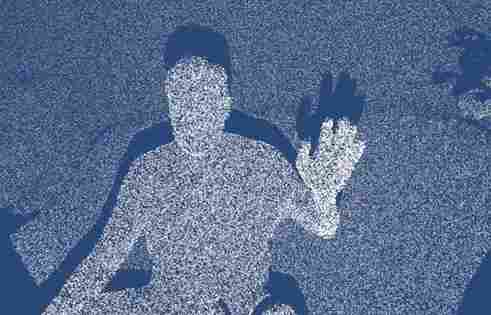This is a paid asset, but now you can download it totally free. However, please keep in mind that this package is only provided for studying or testing the product prior to purchasing it, not for business functions.
Overview :
Azure Kinect contains over thirty-five demo scenes. It supports Azure Kinect, the classic Kinect v2 sensor, as well as iPhone Pro LiDAR sensors.
Highlights:
The avatar-demo scenes show how to utilize Kinect-controlled avatars in your scenes, the gesture demo – how to use discrete and continuous gestures in your projects, fitting room demos – how to overlay or blend the user’s body with virtual models, the background removal demo – how to display user silhouettes on virtual background, point cloud demos – how to present the real environment or users as meshes in your scene, etc. Short descriptions of all demo scenes are available in the online
documentation.
How to Run the Demo Scenes:
- (Azure Kinect) Download and install the latest release of the Azure-Kinect Sensor SDK. The download link is below. Then open ‘Azure Kinect Viewer’ to check if the sensor works as expected.
- (Azure Kinect) Follow the instructions on how to download and install the latest release of Azure-Kinect Body Tracking SDK and its related components. The link is below. Then open ‘Azure Kinect Body Tracking Viewer’ to check, if the body tracker works as expected.
- (Kinect-v2) Download and install Kinect for Windows SDK 2.0.
- (iPhone Pro) For integration with the iPhone’s LiDAR sensor, please look at this tip.
- (RealSense-Deprecated) Download and install the RealSense SDK 2.0. The download link is below.
- Import this package into a new Unity project.
- Open ‘File / Build settings’ and switch to ‘PC, Mac & Linux Standalone’, Target platform: ‘Windows’ & Architecture: ‘x86_64’.
- Make sure that ‘Direct3D11’ is the first option in the ‘Auto Graphics API for Windows’-list setting, in ‘Player Settings / Other Settings / Rendering’.
- Open and run a demo scene of your choice from a subfolder of the ‘AzureKinectExamples/KinectDemos’-folder. Short descriptions of all demo scenes are available in the online documentation.